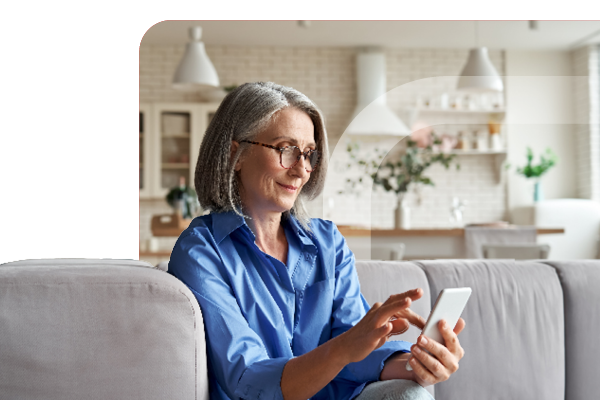Digital Banking
Simplify your finances with a variety of digital banking solutions. Access your accounts whenever you need through internet banking. Digital wallets let you make contactless payments, offering a fast and secure way to handle your transactions.
Types of digital banking
Internet banking allows you to access your money anytime, including from the comfort of your home, farm or office.
Register for Internet Banking
Internet Banking allows you to view balances, manage your accounts, update personal details and limits, and securely send and receive money.
To get started, visit or call your local Elders branch between 9AM and 5PM local time, Monday to Friday (excluding Public Holidays).
Features and Benefits
Account Management
- Transfer between your accounts
- Nickname your accounts for different goals
- Open new accounts
- Manage daily transfer limits#
Security
- Receive notifications for incoming/outgoing funds
- Send and receive secure emails to Elders Finance+
- Change/reset your Internet Banking Access Code#
Card Control
- Activate new cards
- Lock or cancel stolen/lost cards#
- Re-order a new card#
Bills and payments made easy
- Near real-time payments with Osko®
- Create a PayID for easier payments
- Make BPAY® payments*~
- Make Telegraphic Transfers*
- View/manage pending payments^
- Make multiple transfers simultaneously (e.g., employee payrolls)
Other features
- Manage statement preferences
- View, download and print eStatements
- Export your account transactions.
Important information
#Can only be performed if registered for SMS Secure
~Subject to a daily transfer limit set by you.
^Except for payments directed to loan accounts. + some instructions may need to be received in writing with signatures
* Auswide Bank Ltd ABN 40 087 652 060 AFSL 239686 (Auswide Bank) has appointed Convera ACN 150 129 749; AFSL 404092 (Convera) to assist it in fulfilling certain foreign exchange and payment services, including telegraphic transfers. These services are provided to you by Auswide Bank. Fees and charges may apply, please refer to the terms and conditions issued by Auswide Bank and our Auswide Bank Financial Services Guide.
Elders Rural Services Australia Limited ABN 72 004 045 121 Australian Financial Services Licence 237757 (Elders) is authorised to distribute certain financial products which are issued by Auswide under the branding ‘Elders Finance’.
Apple, App Store, iPhone, iPad, iPod, Touch ID and Face ID are trademarks of Apple Inc., registered in the U.S. and other countries. Google Play and the Google Play logo are trademarks of Google LLC. Temporary service disruptions may occur. ® Registered to BPAY Pty Ltd (ABN 69 079 137 518)
Apple Pay™ offers a safer, faster way to pay in stores using your iPhone or Apple Watch. Add your Elders Finance cards to Apple Pay™ for a convenient tap-and-pay experience.
Features and Benefits
- It’s easy: Apple Pay™ works seamlessly with the devices you use every day – your iPhone, Apple Watch, iPad, and Mac.
- It’s fast: No need to search for cards or wallets – Apple Pay™ lets you pay instantly.
- It’s secure: Apple Pay™ keeps your payments secure and private, with your card details never stored on your device or shared at the point of sale.
How to Add
iPhone
- Open the Wallet app on your iPhone
- Tap the ‘+’ in the top right corner
- Scan your card with the camera or manually enter the details
Apple Watch
- Open the Watch app on your iPhone and tap ‘Wallet & Apple Pay™’
- Tap ‘Add Credit or Debit Card’
- Follow the on-screen instructions to add your card
How to Pay
With iPhone
Double-click the right side, authenticate with Face ID or passcode, then hold your iPhone near the contactless reader until you see a checkmark
With Apple Watch
Double-click the side button and hold your watch near the reader until you feel a tap and hear a beep.
Online or in apps
Select Apple Pay™, confirm with Face ID or Touch ID. For Safari on Mac, select Apple Pay™ and confirm on your iPhone or Apple Watch.
Important information
Apple, the Apple logo, and Apple Pay are trademarks of Apple Inc.
Google Pay™ is a fast and simple way to make payments online, in apps, and in stores using your Android device. Add your Elders Finance cards to Google Pay™ and pay as quickly as you click.
Features and Benefits
- It’s simple: Google Pay™ is easy to set up and just as easy to use – simply press the side key (power button) on your phone to pay.
- It’s fast: With Google Pay™, there's no need to search for your wallet – just use your phone to pay wherever contactless payments are accepted.
- It’s secure: Google Pay™ keeps your payment information safe with multiple layers of security to help protect your account.
How to Add
On mobile
Download the Google Wallet app from Google Play.
Open the Google Pay™ app
Tap the ‘Add a card’ button to add your eligible Elders Finance cards
Enter the verification code sent to you via SMS.
On Google Wear OS Wearable
- Open the Google Pay™ app on your wearable device
- Ensure your phone and card is nearby and a screen lock is set up on your phone
- Add your eligible Elders Finance cards through the Google Wear OS Companion app on your phone
- Enter the verification code sent via SMS and wait for confirmation.
How to Pay
With a phone or Google Wear OS Wearable
Open the Google Wallet app and hold your phone or wearable device near the contactless payment reader until you feel a vibration or hear a sound.
Paying online or within apps
At checkout, select the Google Pay™ button. If prompted, choose your payment method and enter your shipping address. Confirm your order and you're all set.
Important information
Android, Google Pay, Google Play and the Google Logo are trademarks of Google LLC.
Other ways to bank
We offer a range of convenient banking options. Visit your local branch for personalised assistance with any banking questions, or you can also access banking services at participating Australia Post locations through Bank@Post.
For over 185 years, Elders has been committed to serving customers across rural and regional Australia. While online and card banking offer convenience, we believe face-to-face connections are still key to great service.
Our friendly local branch staff are here to assist with any questions and guide you through our full range of finance services.
Please note: Elders branches will operate as “cashless” branches for the purposes of Elders Finance and deposit/withdrawal services will not be available in branch.
Elders Finance customers enjoy fee-free access to ATMs owned by Auswide Bank, ANZ, Commonwealth Bank, NAB and Westpac for withdrawals, balance checks, and PIN changes. Note: these ATMs will not be available at Elders branches. You can also use a wide network of ATMs across Australia, with any fees disclosed before the transaction.
When travelling internationally, your Elders Finance Visa Debit card provides access to ATMs worldwide, with transaction and currency conversion fees applying.
If you prefer in-person banking but don’t have a local branch, Bank@Post lets Elders Finance customers make withdrawals, deposits, and balance enquiries at participating Post Offices across Australia.~
Simply present your Visa Debit Card at any participating Post Office.+
At you nearest participating Post Office you can:
- Check your balance
- Make cash withdrawals and deposits#
Cash Withdrawal up to $2,000 per transaction. Cash deposits up to $9,999.95 per transaction. - Deposit cheques^
Cheque deposit up to $999,999.99 per transaction. Please allow up to seven days for cheque deposits to clear.
Find a participating Post Office
Important information
Bank@Post™ and its associated device marks are trademarks (registered or otherwise) of the Australian Postal Corporation (ABN 28 864 970 579) – all rights reserved.
~Not every Australia Post outlet is part of the Bank@Post network.
+Fees and charges may apply when you use Bank@Post - refer to your account terms and conditions for details. Not all Elders Finance accounts provide Visa Debit Card access. Bank@Post transactions are only available for personal banking.
#Limits apply on withdrawals.
^Cheques made payable to third parties or joint accountholders will not be accepted. Cheques deposited via Bank@Post will normally clear after 7 business days from the date the Cheque is banked at Australia Post. Cheque deposits will only be accepted if they are made payable: in the name of the cardholder
Ways to Pay
Elders Finance offers convenient payment options for fast, secure transactions. Use OSKO® and PayID®, to make instant transfers; use BPAY® for quick bill payments; and make secure international payments with Telegraphic Transfers.
PayID simplifies payments by linking your mobile number, email, or ABN (if you're a business) to your account. Once set up, share your PayID for faster, easier transfers with funds arriving almost instantly.
Why Use PayID?
- It’s Fast: PayID payments happen almost instantly, 24/7, even across different banks.
- It’s Simple: Instead of remembering your BSB and account number, use your PayID
- It’s Secure: The confirmation step ensures you’re paying the right person, keeping your transactions safe.
How to Create a PayID?
You can register your mobile number or email address as your PayID, or if you're a business, your ABN or Organisation ID. Once registered, simply share your PayID with anyone who needs to pay you.
To make a payment, simply ask if the recipient has a PayID, and transfer funds quickly and securely. Follow the below steps in Elders Finance Internet Banking, to create your PayID:
- Click Menu
- Click Settings
- Click Manage PayID
- Click Create PayID.
Osko by BPAY™ enables near real-time payments to a PayID or eligible BSB and account number. Whether it’s paying bills or splitting a meal, once an Osko enabled payments is sent, it arrives in under a minute.
You don’t need to do anything special – Osko payments are made directly through your online banking and are backed by BPAY, ensuring they are secure. You can even add a message or emoji up to 280 characters if both accounts are Osko-enabled.
BPAY® is a secure bill payment service that lets you easily manage and pay your bills in branch, at participating Australia Post offices, through your internet banking, or by calling your local branch.
To use it, simply look for the BPAY logo on your bill, log in to your internet banking, or call your local branch. Select BPAY as your payment method, enter the Biller Code and Customer Reference Number (CRN) from your bill, and follow the prompts.
Making a BPAY Payment
- Log in to Internet Banking.
- Select 'Payments' then 'BPAY'.
- Choose the account to pay from.
- Select the Biller or add a new one if needed, entering the required details and requesting a Secure SMS One-Time Password for new Billers.
- Enter the payment amount. If it exceeds your daily limit, you may need to adjust your limit.
- Choose your payment date (Now, on a specific date, or recurring).
- Review details and click 'Submit'.
Adding a New BPAY Biller
- Log in to Internet Banking.
- Select 'Payments' then 'Address Book'.
- Click the BPAY tab to see your Billers.
- Click 'Add New Biller', enter the Biller Code, and click 'Search'.
- Add a Nickname for easy reference and enter your CRN from your bill.
- Click 'Get SMS' for a One-Time Password and enter it.
- Click 'Save'.
Note: You can also add new Billers while making a payment.
Important Information
® Registered to BPAY Pty Ltd (ABN 69 079 137 518).
Telegraphic Transfers offer a fast, secure way to send or receive money internationally, almost anywhere in the world.
What is an inward Telegraphic Transfer?
An inward Telegraphic Transfer (also known as an ‘inward wire’) allows you to receive regular or one-off foreign currency payments from an overseas sender (in their currency), which are converted into Australian dollars and credited to your account. It's an easy way to receive your payment and more than likely at a lower cost. The benefits include:
- Fast and reliable
- Payments can be made in 25 currencies.
- Savings for the sender as the transfer is treated as a local transaction.
How do I arrange an inward Telegraphic Transfer?
Complete the online inward Telegraphic Transfer request to receive overseas funds. Select the sender's country, fill in the relevant form, and submit. You'll receive deposit instructions in a PDF—save and email them to the sender. Ask the sender to:
- Present these instructions to their bank
- Deposit funds in local currency (not AUD)
- Confirm the bank includes payment note <fi name> 01966-FI <Your name> in the bank’s reference field as specified in the deposit instructions.
How do I arrange an outward Telegraphic Transfer?
A Telegraphic Transfer offers a fast, secure way to send money internationally. Benefits include:
- Transfers received in a specified currency
- Certainty of payment receipt
- More secure than cheques or drafts
- Ability to include a message
- Cost-effective for large transfers.
To request an outward Telegraphic Transfer, visit a branch or log in to Internet Banking to complete an outward Telegraphic Transfer request to receive overseas funds. Select the sender's country, fill in the relevant form, and submit. You'll receive deposit instructions in a PDF—save and email them to the sender. Ask the sender to:
- Present these instructions to their bank
- Deposit funds in local currency (not AUD)
- Confirm the bank includes payment note <fi name> 01966-FI <Your name> in the bank’s reference field as specified in the deposit instructions.
. You will need to provide your residential address, the receiver’s address and details of the receiver’s account. This includes:
- Beneficiary Bank Full Name
- Beneficiary Bank Full Address
- Account Number
- Beneficiary's Full Name
- Beneficiary's Residential Address
- Purpose (Reference).
You may also need to provide some additional information when sending a Telegraphic Transfer to the following countries:
- Europe: International Bank Account number (IBAN) – the IBAN incorporates the bank, sort code and account number
- United Kingdom: IBAN
- New Zealand: Bank code
- Malaysia: National ID number or Company number
- USA: ABA or routing code.
Note: In processing a Telegraphic Transfer, we only rely on the bank account number and beneficiary bank details you provide. We do not rely on the bank account name.
It is a requirement under the Anti-Money Laundering and Counter-Terrorism Financing Act 2006 that identification is collected when sending a Telegraphic Transfer. If you are not an existing Elders Finance client who has been previously identified, it will be necessary to produce acceptable forms of identification.
Funds cannot be transferred directly to an overseas credit card account. You may be able to arrange to pay a credit card bill if you send the funds to the suspense account of the overseas bank's card division.
Telegraphic Transfers are not available to the following countries: Afghanistan, Angola, Cuba, India, Iran, Libya, Myanmar (Burma), Nauru, North Korea, Russia, Seychelles, Sudan, Syria.
Telegraphic transfers are sent via a network of correspondent banks, which sometimes levy a small handling charge on your payment. Any such fees, and payment delays, are out of our control.
How do I cancel or trace an outward Telegraphic Transfer?
A trace for an outward Telegraphic Transfer can be arranged after five working days. There’s no fee unless funds were credited before the trace request (in which case a fee will apply).
If you wish to cancel an outward Telegraphic Transfer after placing an order, the transaction will be reversed using the prevailing ‘buy’ exchange rate (rather than the original ‘sell’ exchange rate) and so you may incur a loss depending on exchange rate movements.
Important information
Auswide Bank Ltd ABN 40 087 652 060 AFSL 239686 (Auswide Bank) has entered into contractual arrangements with Convera Australia Pty Ltd (ACN 150 129 749; AFSL 404092) (Convera) to assist it in fulfilling certain foreign exchange and payment services, including telegraphic transfers. Convera does not provide advice of any nature.The relationship relating to the services described is solely between you and Auswide Bank. Fees and charges may apply, please refer to the Elders Financial Deposit Terms and Conditions.
PayTo® is a secure and convenient way to manage your regular payments directly within Elders Internet Banking, giving you more control over your finances. With PayTo®, you can easily view, authorise, pause, or cancel recurring payments like bills, subscriptions, and memberships — all within a safe, online banking environment.
Unlike traditional direct debits, PayTo® offers a simple and transparent way to stay in control of your payments, putting your money back in your hands.
Why Use PayTo®?
- Greater visibility: You can view all your PayTo® agreements, such as gym memberships or utility bills, in one place, helping you stay organised and in control.
- Control at your fingertips: Before a business can withdraw money from your account, you can authorise new agreements. Plus, you have the flexibility to view, pause, or cancel any PayTo® arrangement whenever you need to.
- Keep your data secure: Your privacy matters. When using PayTo®, you can choose to use your PayID® (either your mobile number or email address), keeping your account details and personal information private.
- A secure way to pay: All PayTo® payments are made within your secure online banking environment, reducing the risk of fraud and providing you peace of mind with every transaction.
How it works
There's no need to download extra apps. PayTo® is already built into Elders Internet Banking.
To set up a PayTo® agreement, simply provide a business or biller with your PayID® or account details. They’ll send you a PayTo® agreement to review and authorise through Elders Internet Banking. This could be for a one-off payment, an occasional charge, or a regular bill. Here’s how it works:
- Provide the biller or business with your PayID or BSB and account number.
- The biller or business will send you a new PayTo® agreement for you to authorise or decline when you log into Elders Internet Banking.
- Once set up, you can manage, view, or cancel the agreement at any time through Elders Internet Banking.
If you already have a Direct Debit arrangement, the business or biller may automatically move it to PayTo®, there is no action needed from you.
Setting up a PayID is easy
You can quickly register your mobile number or email address as a PayID via the Elders Mobile App or Internet Banking. Businesses can also register an ABN or Organisation ID as a PayID.
Important information
® PayID and PayTo are registered trademarks of NPP Australia Limited.
Need to cancel a regular payment?
Depending on how the regular payment is made, the process to cancel it can vary.
Simply follow our easy guide which lists each payment type, and what you'll need to do to cancel it.
Important information
^Elders branches are cashless. Fees may apply depending on the type of in-branch transaction. Refer to Ways to Bank for ways to transact on your account.
Disclaimer: Elders Rural Services Australia Limited ABN 72 004 045 121 Australian Financial Services Licence 237757 (Elders) has entered an arrangement to distribute banking products issued by Auswide Bank, a division of MyState Bank Limited ABN 89 067 729 195 Australian Financial Services Licence 240896, a wholly owned subsidiary of MyState Limited ABN 26 133 623 962. This information is general in nature and does not consider your personal objectives, financial situation or needs. Before deciding whether to apply for a financial product, you should seek professional advice and consider the relevant Terms and Conditions and Target Market Determination on the Elders website. Elders may receive a commission from Auswide Bank if you successfully apply for a financial product through Elders. For more information on Elders’ relationship with Auswide Bank, please read the Elders Financial Services Guide. This communication has been prepared solely for informational purposes and does not in any way create binding obligations. No representations, warranties or conditions of any kind, express or implied are made in this communication.